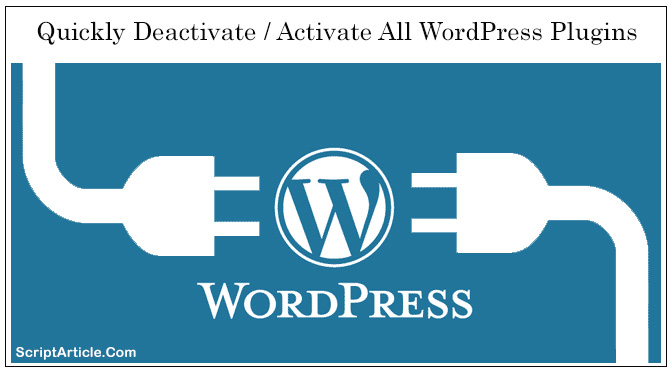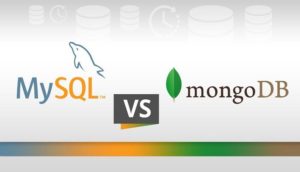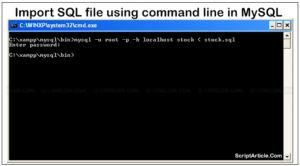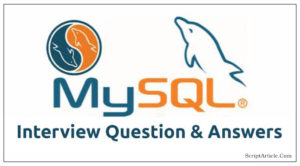WordPress plugin activate deactivate all at once and Quickly
Sometimes during troubleshooting, it’s recommend to deactivate all plugins and activate them one by one and suppose at that time you will not able to login in WordPress admin (wp-admin) or white screen of death. At the same point we need to disable all the plugin or some plugin then in that case, How will you disabled/deactivate all or some plugin manually by the database or using FTP. Some time we need it to do very quickly.
I am sharing with you the technique by which you can quickly disable and (re)enable your entire set of WordPress plugins.
Deactivate All Plugins Using FTP
Navigate to the “/wp-content/” folder. You will see a folder called plugins. Rename the plugins folder to anything like “plugins-deactivate”. Once you do this, all of your plugins will be deactivated automatically.
There may be due to some issue with plugin and it locked out your admin panel. If the issue was with your plugin, you should be able login to your “/wp-admin/” after deactivating the plugin. Once you do that, go back to your /wp-content/ directory and rename “plugins-deactivate” back to plugins. You can troubleshoot the problem by activating plugin one by one until your site breaks again.
Deactivate all plugins using phpMyAdmin
Login to your database using with phpMyAdmin and then have a backup.
I always suggest you to take Backup before doing any updates in table directly, so please in first step take backup of your database.
If you have backup of your database, you can quickly restore that and can revert your changes, so in this case(if there will some accident) you will always in safe hands.
Now, search a row in “wp_options” table that have “option_name” as “active_plugins”. Use the following SQL query (update your Database table prefix “wp_” if needed) for doing the same job.
SELECT * FROM wp_options WHERE option_name = ‘active_plugins’;
Once you found active_plugins column, click to edit it. You will see something like the below, depends on the number and type of plugins you have installed:
a:13:{i:0;s:19:”akismet/akismet.php”;i:1;s:23:”all_in_one_seo_pack.php”;i:2;s:28:”breadcrumb-navigation-xt.php”;i:3;s:37:”contact-coldform/contact_coldform.php”;i:4;s:13:”feedcount.php”;i:5;s:36:”google-sitemap-generator/sitemap.php”;i:6;s:13:”gravatars.php”;i:7;s:30:”nofollow-free/nofollowfree.php”;i:8;s:17:”ol_feedburner.php”;i:9;s:26:”simple_recent_comments.php”;i:10;s:18:”simple_twitter.php”;i:11;s:9:”top10.php”;i:12;s:16:”wp-db-backup.php”;}
This is a serialized array, you can unserialize this array by simply using the tool “http://www.functions-online.com/unserialize.html“. Copy the above string and click on run button you will get an array that represents every activated plugin on your site.
Thus, to quickly disable all plugins without using the wp-admin is cut the serialize array string as we have seen above and paste it into a safe notepad (text) file. After removing the code, click the button to save your changes and that’s it. All WordPress plugins are now deactivated (although you have all the plugins files in the same place “wp-content/plugins” and you can activate the plugin whenever you want by wp-admin area- if found working). This above method is obviously handy during, when the situation is critical and time-sensitive. Once you are ready to re-enable your entire set of plugins, simply copy & paste the preserved code(serialized array string) by notepad file and put it in the “active_plugins” field. Click save and done.
If you want to activate only some of those, unserialize the array by the above tool and make the array of plugins you want to activate then serialize that and put the string in the “activate_plugins” columns.
You can also go with a very simple SQL query to disable all plugins in one second.
UPDATE wp_options SET option_value = ” WHERE option_name = ‘active_plugins’;
This method works only for WordPress older versions(2.9 or older) for later use the below.
UPDATE wp_options SET option_value = ‘a:0:{}’ WHERE option_name = ‘active_plugins’;